Web-based games have come a long way. From simple click games to full 3D experiences, the browser has become a real platform for interactive content. But performance is still a challenge. Unlike native apps, web games depend on the browser, the network, and the device—each adding layers that can affect speed and smoothness.
For developers, improving performance isn’t just about frame rates. It’s about creating a consistent experience across devices. A game that stutters on low-end machines or lags on mobile won’t retain players. Performance affects how a game feels, how it’s perceived, and how long users stay engaged.
What This Article Covers
This article looks at practical ways to improve game performance on the web. It focuses on core areas like rendering, asset loading, memory management, and input responsiveness. You’ll find tips for reducing lag, handling network latency, and squeezing more out of the browser without burning up the CPU.
Whether you’re building with WebGL, using a framework like Phaser, or rolling your own engine, these strategies are about making your game run better—everywhere.
Optimize What the Player Sees
The first rule of fast games: only render what matters. If something’s not on screen, don’t waste resources drawing it. Many game engines support object culling, which skips offscreen elements to save processing time.
Use requestAnimationFrame instead of setInterval or setTimeout for your main loop. It syncs with the display refresh rate and gives the browser a chance to manage resources more efficiently.
Stick to canvas or WebGL for graphics-heavy games. DOM manipulation and CSS animations can be fine for simple UIs, but they fall short for high-performance visuals. WebGL offers hardware acceleration, which is key when pushing lots of pixels.
Compress and Preload Assets
Large images, sounds, or 3D models can slow your game to a crawl if loaded all at once. Compress everything you can—textures, audio files, sprite sheets. Web-friendly formats like WebP, Ogg, and Draco for 3D help reduce size without killing quality.
Use lazy loading or preload assets during menus or transitions. Break up your assets into bundles so the browser doesn’t stall trying to fetch everything at once. Some engines allow asset streaming, so you can load only what’s needed for a specific level or scene.
Preloading sounds helps too. Browser restrictions may block autoplay, but you can still prepare audio buffers behind the scenes to reduce playback delays.
Manage Memory Like It Matters
Memory leaks kill performance. JavaScript’s garbage collection can’t fix everything, especially when objects linger in scope. Watch for unreferenced textures, unused arrays, or event listeners that never get removed.
Avoid creating new objects every frame unless you have to. Reuse data structures where possible. Many game developers use object pools for things like bullets, enemies, or particles to avoid frequent allocations.
Use browser dev tools to monitor memory usage. The performance tab in Chrome, for example, lets you record sessions and spot memory growth over time.
Keep Input Fast and Predictable
Input lag ruins immersion. A delay between pressing a key and seeing a response can make a game feel broken—even if the visuals are great. Always prioritize input handling in your game loop.
Avoid waiting for multiple frames before acting on input. Debouncing is useful for UI buttons, but for real-time controls, act fast. Poll inputs during the animation frame, not after.
If you support touch or gamepad input, test across devices. Mobile devices can have different input delay thresholds, and older browsers may treat input differently. Build in fallback handling and consider sampling at a consistent rate.
Watch the Network Layer
Multiplayer or connected games bring new challenges. Latency, jitter, and packet loss can create inconsistent gameplay. Use techniques like client prediction and server reconciliation to hide small delays and smooth out movement.
Minimize the size of messages. Don’t send full player state every tick. Use deltas or compress data before sending. If your backend supports WebSockets or WebRTC, these can provide better performance than polling or standard HTTP requests.
Add connection monitoring. If a player’s connection drops or becomes unstable, show feedback so they know what’s happening. Silence during a lag spike often feels worse than the lag itself.
Profile, Then Fix
Performance work is only useful if you know where the bottlenecks are. Use browser profiling tools to trace your main thread, GPU usage, and frame time. Look at frame rate graphs, input delay, and asset load timing.
Don’t guess. Something that feels slow might be a dropped frame during garbage collection—or an oversized image loading in the background. Find the source, fix it, and retest.
Set performance budgets. Decide how long your logic, rendering, and networking should take per frame. Then measure against those numbers during development. This gives you targets and helps prioritize optimizations.
Design for a Wide Range of Devices
The web reaches everyone, not just users with gaming laptops. If your game works well on low-end phones, it will fly on desktops. Use responsive layouts, scalable assets, and feature detection to adapt as needed.
Consider offering performance settings. A “low graphics” toggle or simplified animations can help users with older hardware. It also gives control back to the player, which can improve satisfaction even when performance isn’t ideal.
Adaptive quality settings based on frame rate are another option. If performance drops, dynamically reduce effects or simplify visuals. Smooth play is more valuable than extra detail most of the time.
Web games don’t have to settle for slow. With careful attention to how you load, render, and handle input, you can build fast, responsive experiences right in the browser. A smoother game keeps players engaged, encourages longer sessions, and shows what the modern web is really capable of.
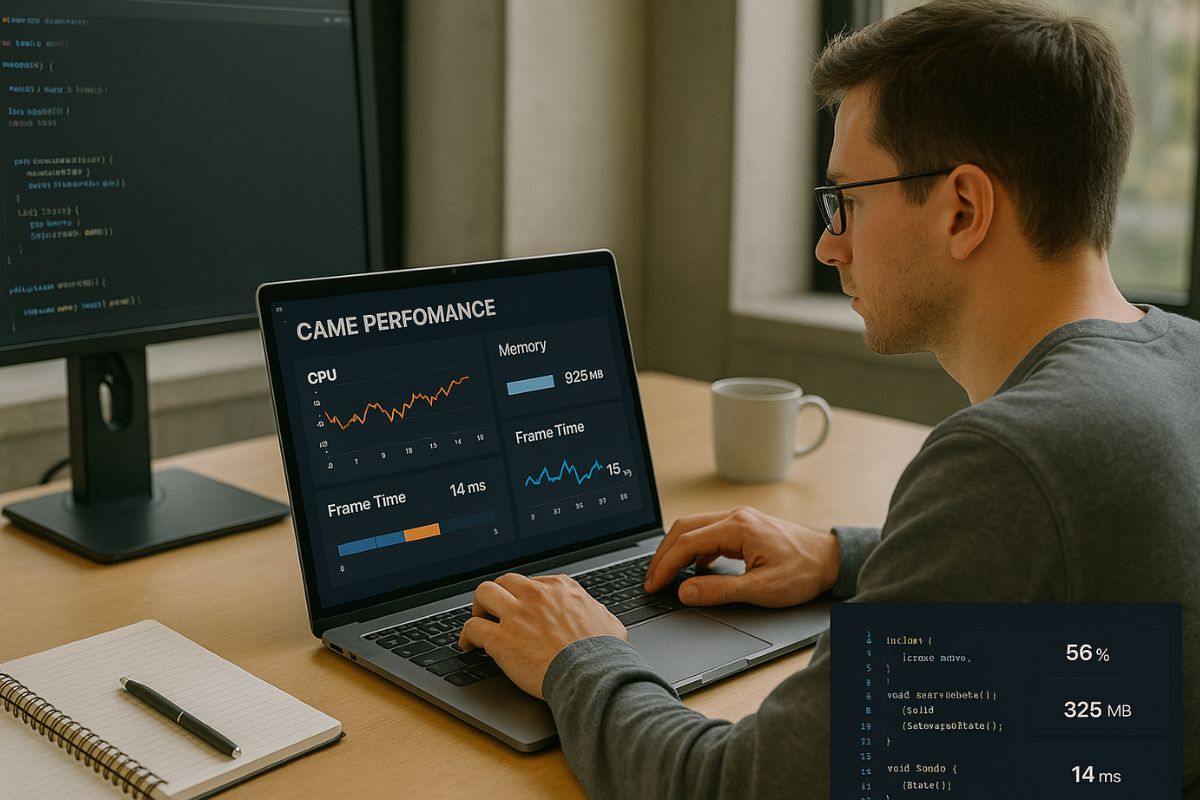
No Responses